In this Article we will learn to Speed Up our WordPress Website. Below are the Points you should consider to Optimize and Speedup your WordPress Website.
1. Update WordPress: Your WordPress should remain updated always so that it will remain secure and new updates will remove any known vulnerabilities in old version. Also, update your Themes and Plugins on regular interval and avoid using nulled themes as they already have malicious files in it for backdoor entry.
2. Remove Unwanted Themes and Plugins: Most of the WordPress sites are slow as there are unwanted Themes and Plugins loaded in their account which are of no use. You should remove those themes and Plugins especially which are of no use.
3. Optimize and resize your images: This is the major factor in your site speed, images should be optimized enough so that they get downloaded fast from the server. There are many free tools available online to resize your image without loosing it's quality. You can also use a very effective WordPress Plugin to optimize your images, WP-Smushit which automatically reduces image file sizes every time you add an image to a page or post. Recommend that if you use a GIF or JPG file.
4. Use Cache Plugin: Cache Plugins increase website performance and reducing load times by leveraging features like content delivery network (CDN) integration and other latest best practices. Some of the Best WordPress Cache Plugins are mentioned below.
5. Use CDN (Content Delivery Network): A CDN is a way of placing copies of the data from your website on several fast secure servers which respond to requests from the server nearest to the user. This increases the loading speed of your website and can be used in conjunction with a caching Plugin. You should use one of the most popular free CDN CloudFlare.
6. *Important* Database Query Plugin: DB Cache Reloaded Fix Plugin caches every database query of your site and is much faster than other html caching Plugins and uses less disk space for caching. It is a modified version of DB Cache Reloaded, patched for WordPress 3.* compatibility. DB Cache Reloaded Fix caches the MySQL queries performed on your database to optimize the site’s speed.
7. Optimize Post revisions and Auto saves: WordPress saves a post revision every time you click Save Draft or Update Post and it will store the last 25 revisions for each post on your blog. It will also perform an autosave every 60 seconds. Unfortunately as standard you cannot change these settings. Imagine all of this extra information in your database and how this will affect the speed of your blog.
There are, however, ways to change this, either by using a Plugin or by editing your wp-config.php file. By far the easier is to use a Plugin if you are not confident with code.
Use the WP-CMS Post Control Plugin which allows you to turn off both the autosave and revisions saved. Alternatively, you can also set how many revisions are saved when amending your content instead.
If you don’t want to use a plugin, you can add the following code to your wp-config.php file:
define(‘AUTOSAVE_INTERVAL’, 120 ); // seconds (default is 60)
define(‘WP_POST_REVISIONS’, false ); // disable post revisions
define(‘WP_POST_REVISIONS’, 3); // alter the number of post revisions kept.
Note: Please make sure you take backup of your wp-config.php file before you make any amendments. By removing all of this extra data, it will help to speed up your blog.
8. Optimize your Homepage: Your homepage is an important part of your site, it’s where people will be landing most often, so speed is key! To help speed up your blog and especially your homepage, you can do the following:
- reduce the number of posts shown on the page to around 5;
- remove sharing widgets, include these widgets only in your posts;
- Split-Long-Post and use more tag to show excerpts instead of full posts;
in other words, remove general clutter from your homepage to enhance the visitor’s experience.
9. Optimize your WordPress Database: WP-Optimize is a WordPress Plugin which allows you to clean up your WordPress database.
10. Optimize Plugins Performance: P3 (Plugin Performance Profiler), creates a profile of your WordPress site’s Plugins performance by measuring their impact on your site’s load time. You can check which Plugins are slowing down your website and take action.
11. Optimize CSS & JS: You can optimize your WordPress website by combining CSS and JS files. Grouping several scripts into single file will minimize http requests count and file size. You can use the Plugin JS & CSS Script Optimizer Plugin for the same.
12. Use Lazy Load for your Images and Comments: Load is the process of having only the images above the fold load (i.e. only the images visible in the visitor’s browser window), then, when reader scrolls down, the other images begin to load, just before they come into view.
- For images and videos, use the Lazy Load Image Plugin.
- For WordPress comments, use the Lazy Load Comment Plugin.
13. Find and Remove orphaned option from wp-options table: Advanced Database Cleaner Plugin allows you to remove unused options from wp_options file table which will help you to reduce loading time of your site because it helps you to save few MBs or KBs.