That being said there are actually a lot of ways to configure and use CDOSYS. When I 1st started using CDOSYS I assumed the CDOSYS code I was using would work in any situation, but that is not the case. This is something most articles about CDOSYS do not mention so I am going to show you 3 different CDOSYS examples each sending email using a slightly different method.
- Method 1 involves sending email using a local pickup directory. Meaning you have the IIS SMTP Virtual Server Running. If you are on a local development machine this is probably for you. Under this scenario any emails you send from your scripts put a ".eml" file in the local pickup directory. Then hopefully the SMTP Virtual Server grabs the file and sends it off. The Virtual SMTP server is however known to hiccup and not send out the emails right away.
- Method 2 involves port forwarding. I am not exactly sure how you set that up on the server but the code I wrote for it works under that scenario. The hosting company known as Verio actually implements this with CDOSYS on their servers. I actually implemented this method in some of my software because of a customer that couldn't get emails to send on one of their servers.
- Method 3 involves sending the email using a remote mail server. This supports outgoing SMTP authentication should your server require that for outgoing emails. Many do these days. This method is also the best method to use because you are using a real email server with valid MX records. Many modern email systems block emails that do not have valid MX records and you want your emails to reach the recipients.
Method 1 ( Local Pickup Directory where server is running SMTP Virtual Server )
<%
Dim ObjSendMail
Dim iConf
Dim Flds
Set ObjSendMail = Server.CreateObject("CDO.Message")
Set iConf = CreateObject("CDO.Configuration")
Set Flds = iConf.Fields
Flds("http://schemas.microsoft.com/cdo/configuration/sendusing") = 1
'**** Path below may need to be changed if it is not correct
Flds("http://schemas.microsoft.com/cdo/configuration/smtpserverpickupdirectory") = "c:\inetpub\mailroot\pickup"
Flds.Update
Set ObjSendMail.Configuration = iConf
ObjSendMail.To = "someone@someone.net"
ObjSendMail.Subject = "this is the subject"
ObjSendMail.From = "someone@someone.net"
' we are sending a text email.. simply switch the comments around to send an html email instead
'ObjSendMail.HTMLBody = "this is the body"
ObjSendMail.TextBody = "this is the body"
ObjSendMail.Send
Set ObjSendMail = Nothing
%>
----------------------------
Method 2 ( Using mail forwarding on port 25 )
Include this metatype library code on the page you use this emailing with code because there are some things in it this method needs. You can probably get rid of these two lines if you figure out what it references but I didn't take the time to look.
<%
Dim ObjSendMail
Dim iConf
Dim Flds
Set ObjSendMail = Server.CreateObject("CDO.Message")
Set iConf = Server.CreateObject("CDO.Configuration")
Set Flds = iConf.Fields
With Flds
.Item(cdoSendUsingMethod) = 2
.Item(cdoSMTPServer) = "mail-fwd"
.Item(cdoSMTPServerPort) = 25
.Item(cdoSMTPconnectiontimeout) = 10
.Update
End With
Set ObjSendMail.Configuration = iConf
Set ObjSendMail.Configuration = iConf
ObjSendMail.To = "someone@someone.net"
ObjSendMail.Subject = "this is the subject"
ObjSendMail.From = "someone@someone.net"
' we are sending a text email.. simply switch the comments around to send an html email instead
'ObjSendMail.HTMLBody = "this is the body"
ObjSendMail.TextBody = "this is the body"
ObjSendMail.Send
Set ObjSendMail = Nothing
Set iConf = Nothing
Set Flds = Nothing
%>
Method 3 ( Using remote mail server )
<%
Dim ObjSendMail
Set ObjSendMail = CreateObject("CDO.Message")
'This section provides the configuration information for the remote SMTP server.
ObjSendMail.Configuration.Fields.Item ("http://schemas.microsoft.com/cdo/configuration/sendusing") = 2 'Send the message using the network (SMTP over the network).
ObjSendMail.Configuration.Fields.Item ("http://schemas.microsoft.com/cdo/configuration/smtpserver") ="mail.yoursite.com"
ObjSendMail.Configuration.Fields.Item ("http://schemas.microsoft.com/cdo/configuration/smtpserverport") = 25
ObjSendMail.Configuration.Fields.Item ("http://schemas.microsoft.com/cdo/configuration/smtpusessl") = False 'Use SSL for the connection (True or False)
ObjSendMail.Configuration.Fields.Item ("http://schemas.microsoft.com/cdo/configuration/smtpconnectiontimeout") = 60
' If your server requires outgoing authentication uncomment the lines bleow and use a valid email address and password.
'ObjSendMail.Configuration.Fields.Item ("http://schemas.microsoft.com/cdo/configuration/smtpauthenticate") = 1 'basic (clear-text) authentication
'ObjSendMail.Configuration.Fields.Item ("http://schemas.microsoft.com/cdo/configuration/sendusername") ="somemail@yourserver.com"
'ObjSendMail.Configuration.Fields.Item ("http://schemas.microsoft.com/cdo/configuration/sendpassword") ="yourpassword"
ObjSendMail.Configuration.Fields.Update
'End remote SMTP server configuration section==
ObjSendMail.To = "someone@someone.net"
ObjSendMail.Subject = "this is the subject"
ObjSendMail.From = "someone@someone.net"
' we are sending a text email.. simply switch the comments around to send an html email instead
'ObjSendMail.HTMLBody = "this is the body"
ObjSendMail.TextBody = "this is the body"
ObjSendMail.Send
Set ObjSendMail = Nothing
%>
Here are a few examples.
Carbon Copy
ObjSendMail.CC = "someone@someone.net"
Blind Carbon Copy
ObjSendMail.BCC = "someone@someone.net"
Send Attachment (we hard code it here, but you could specify the file path using Server.Mappath as well)
ObjSendMail.AddAttachment "c:\myweb\somefile.jpg"
and a ton of other things you can do...
See Microsoft's CDOSYS Documentation