How to enable FREE SSL of Let's encrypt in Plesk?
Plesk have a plugin due to which you can handle the Let’s encrypt free SSL certificate.
To use the Let’s encrypt option first you have to enable that option in Plesk.
Let’s see:
· Login to Plesk.
· Click on the “Hosting Settings” option in Plesk
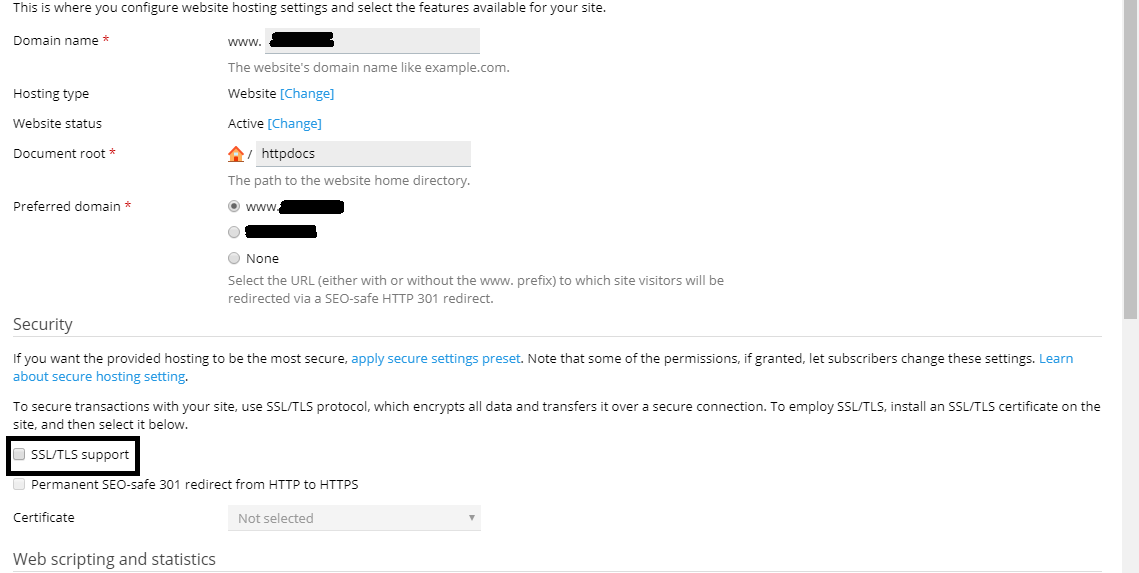
· Here you have to check the checkbox “SSL/TLS support” under Security.
· Click on “Apply”
Steps to install the Let’s encrypt free SSL certificate for your domain:
· Click on “websites and domains” on the left sidebar.
· Now you have to click on “Let’s Encrypt” option in Plesk.
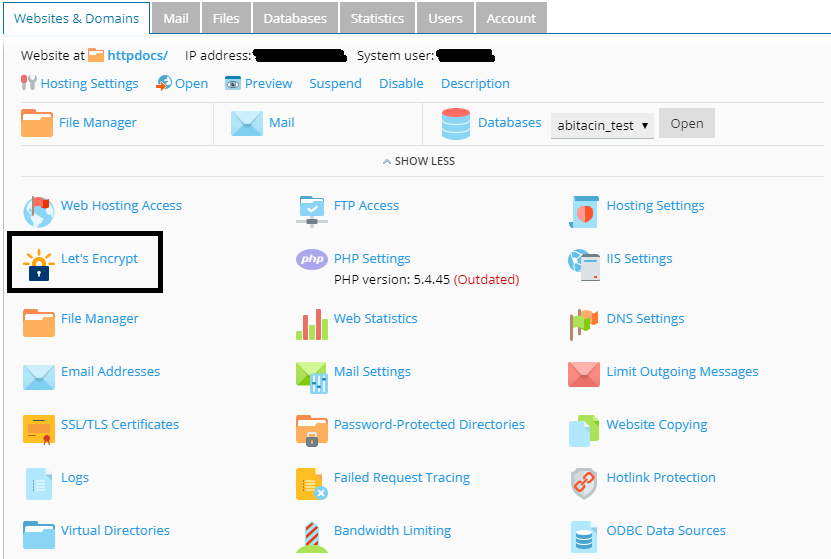
· Here first enter your valid email address.
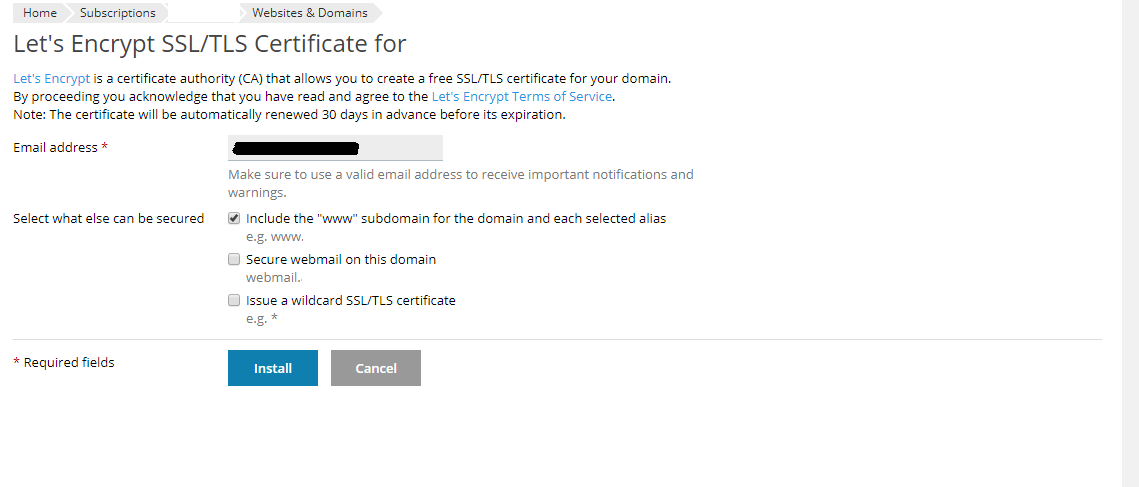
· After that select the “Include the "www" subdomain for the domain and each selected alias” checkbox. This step will protect your domain with SSL certificate.
· Click on “Install”